Introduction
During our visit to Media Molecule’s offices last year for our November cover story, the developer stood firmly behind its intentions with Dreams: Create the most accessible and deepest video game creation tool available to a mainstream audience. It was a bold statement, but one that the various demos (and later, closed beta) showed that maybe the developer of LittleBigPlanet and Tearaway could pull off its wild ambitions.
The creation suite of Dreams is now out in Early Access, meaning anyone who pays $30 while spaces are still open for the game can get their hands on the full toolset. For the next week, I’m going to be taking Dreams for a spin, work diligently with the tools to see what I can create in that period of time. The goal here isn’t necessarily to create something amazing (wouldn’t that be swell!) but instead to see what someone with little-to-no game creation experience can do with those tools if they’re willing to put in the work.
Just so you have an idea of where I’m coming from experience-wise: I’ve created and released a few text adventures and a visual novel for commercial purposes. I understand a little bit of Python and have experience creating word-heavy games based on choice and consequence. However, I have never created art assets, have never made music, haven’t experimented with artificial intelligence, and have never dabbled in Unity, the Epic engine, or anything similar. I imagine I’m likely going to be stumbling a lot and will be writing frankly about my follies (hopefully my screw-ups prove amusing). At the end, what I hope emerges is a fairly accurate portrait of what one can expect if they take the deep dive into Media Molecule’s Dreams.
With that in mind: it’s showtime, folks.
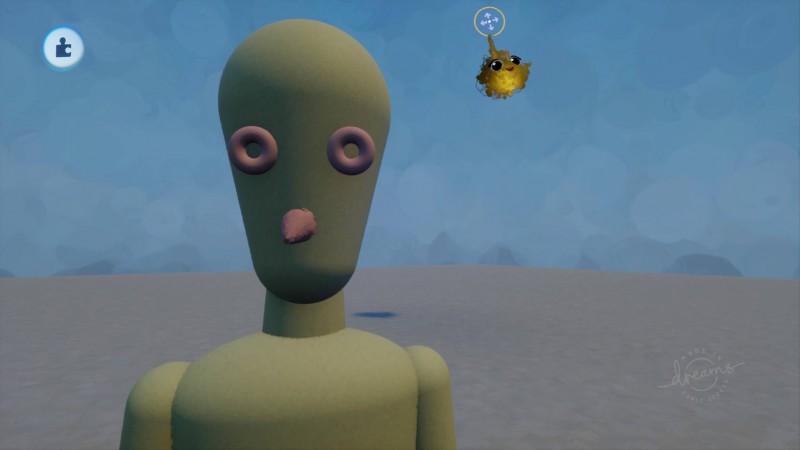
Day 1: The Land Of Tutorials
As soon as Dreams’ cutesy introduction sequence, letting you name your imp (the cute little cursor you’ll be using to manipulate the world) and teaching you the basics of moving the camera, I make a beeline for the creation toolset. My logic is that I already saw the ins and outs of how to move and manipulate objects in Dreams’ creation space during a few preview sessions at Media Molecule and thus should be fine learning on the go while messing with the tools.
I quickly pay the price for my arrogance.
Plucking a humanoid sculpture from the game’s huge collection of objects (both those made by Media Molecule and those crafted by Dreams users), I plant the body on top of the creation space’s huge tile of space. From there, I try to create shapes and shrink them down by manipulating the controller. However, this goes awry quickly for two reasons.
The first: Dreams’ shortcut interface is complicated, with you having to combine buttons like L1 with another to do certain things to objects (like shrinking them or spinning them in a space), so it’s easy to lose track of all the commands at your disposal. The second reason is that I’m just not used to literally moving around the screen yet. Unlike most games, Dreams requires you to navigate around the world using the motion control in your Dualshock controller. This makes sense because you’ll eventually be brushing objects, stretching them out, and manipulating them in other ways that are more suited to motion control than analog . However, my hands still get caught up in the unique scheme, my thumbs often pushing on a camera-controlling analog stick when what I want to do is move my cursor.
There’s really no way of getting around the motion control part except for getting used to it over time. However, Dreams’ commands and toolsets are so numerous and complicated that I quickly own up to the truth: there is no way I can skip the tutorials. I’m going to have to eat some vegetables before I get to the fun stuff. C’est la vie.
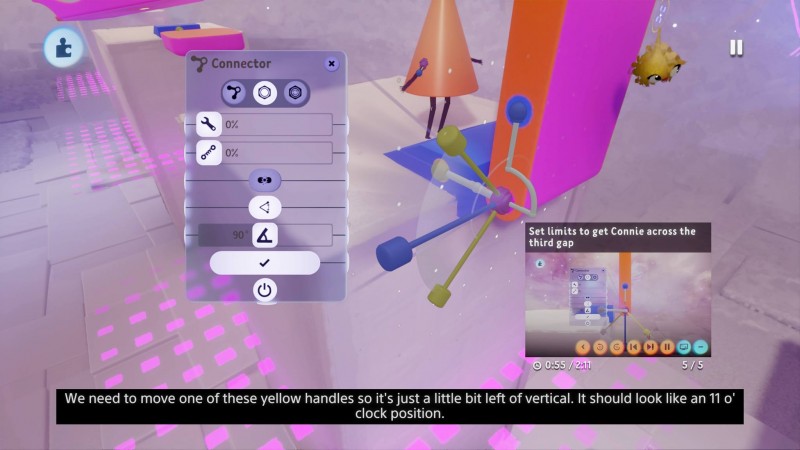
Heading over to the tutorial section, I see Dreams’ tutorials aren’t your bog standard tips or even quickplay videos showing you how to do whatever you want to do. Instead, Dreams’ presents its playable tutorials like a full on class for operating the game. There are several modules, filled with multiple lessons that average around 3-5 minutes, for basic things like manipulating the camera, sculpting objects, and creating artificial intelligence for your puppets (characters that you can fill your world with to either control or serve as NPCs).
It soon becomes clear that tutorials are going to be the rest of my night. However, the tutorials aren’t so bad. All of them are interactive, with you essentially watching a quickplay video that shows you how to do something and then following through on it yourself. Once you finish a lesson, it’s checked off, and you move on to the next one. And they are genuinely helpful too. Within the first four movement lessons, I learn shortcuts for zooming and manipulating objects that will make moving across the creation space less of a hassle.
As the lessons go on, I find myself less annoyed that I have take tackle these tutorials and more with the fact that I thought I could just bypass it all and learn on my own. Dreams’ toolset is ultimately generous in terms of how much it offers and how quickly it is to learn the ropes compared to taking several months or even years to learn C++, BASIC, Java, or an engine like Unity. Dreams is literally its own language: a set of procedures and elements that you can bend to express yourself in an exciting way. Of course there would be a learning curve.
My only concern now is that I hope that partaking in all of these tutorials pays off, especially when it comes to helping me commit maneuverability and manipulation functions to muscle memory, and that I can stumble just a bit less when I return to the creation space tomorrow, my head sloshing around with lesson after lesson on how to make the game of my dreams.
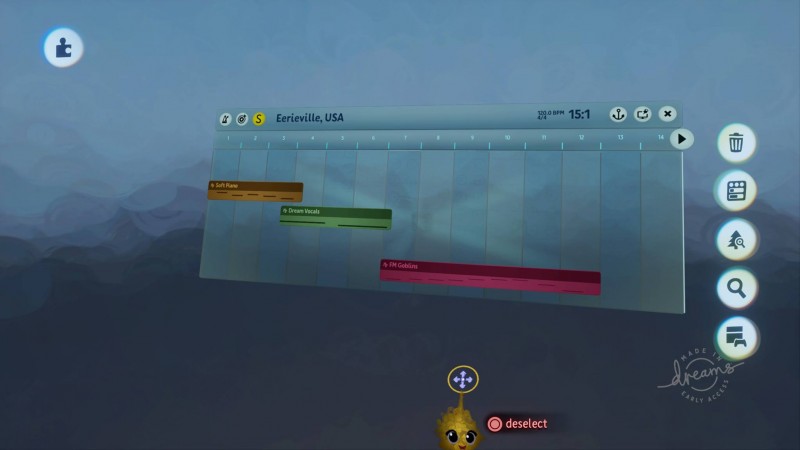
Day 2: A Musical Escape
Reader, the mind boggles at the amount of tutorials in Dreams. I feel like all I’ve really done since starting the game is watch tutorial after tutorial on modeling, movement, and logic. I think I’ve had enough for a bit, so let’s get to creating and start with something pretty simple.
Let’s make some music.
As our time during our trip to Media Molecule attested, Dreams’ music creator is vast and filled with options within options. However, it’s probably the most accessible part of the toolset in that you can just fiddle around with and not have to dive into several lessons on how to use the tools at hand.
Loading into the music creation suite, we start with a mostly blank screen accompanied by a toolbar that shows us directors to all the stuff we can do. I immediately get to work in the usual, very coordinated method of how I approach all work-related endeavors: by randomly pushing buttons and hoping for the best. Surprisingly, it gets me pretty far!

I first plot down a timeline on the middle of the screen so I have a place to stick all the sounds I’m going to be mixing together.
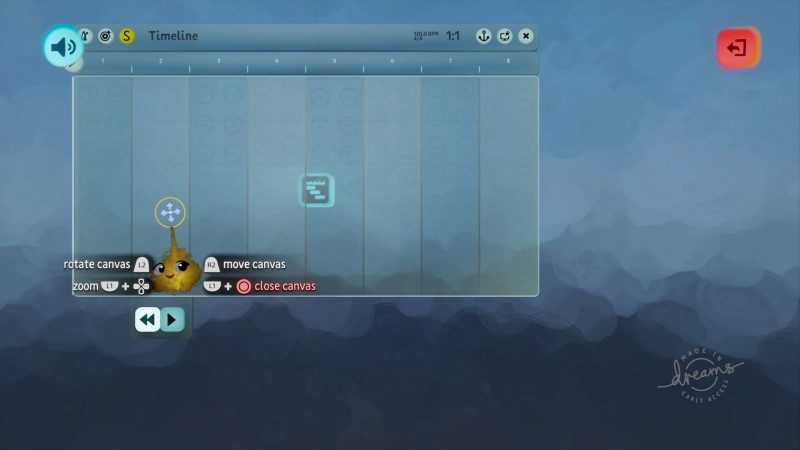
Then I dive into Dreams’ collection of prebaked tunes to grab some stuff to mix together. I select, at random, a number of Media Molecule created instrument effects. The options available are kind of amazing, encompassing synthwave sound effects, drums, emulated vocals, strings, chimes, and more. If you can think of an instrument, chances are, it’s here in some way. I plop down my selections on the creation screen.
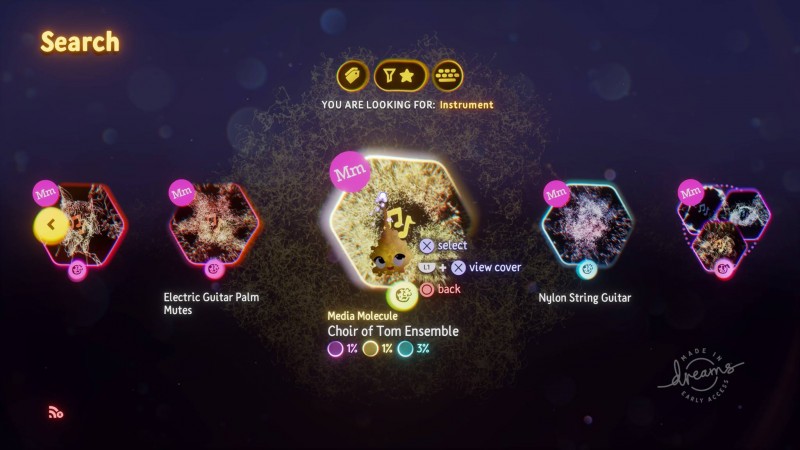
From here, I start playing around with each instrument I’ve selected. These aren’t just sounds that you insert into the timeline to stitch together in the hopes of randomly creating a beat. You actually have to play them to create the tracks you’ll put in the timeline. Here’s an example of what I mean, from selecting an instrument in the Dreamiverse to actually playing it:
Click here to watch embedded media
I spend the next 15 minutes playing around with various instruments and turning the sounds into tracks with a handy record feature. After that, I’m ready to stick them in the timeline, modifying when each track begins and ends, when they overlap, when they fade out, and so on. After a few minutes of fiddling around, I arrive at this little (creepy) ditty.
Click here to watch embedded media
The result isn’t going to set the world on fire. However: it’s something that has a beginning and an end, which I made in about half an hour. I can save this song, pop it into anything else I make to play (maybe a creepy horror game at some point), or give it to anyone else who wants it. Moreover, I can refine it by getting lost in all of the music maker’s options for each instrument. Check this one out for vocals alone.
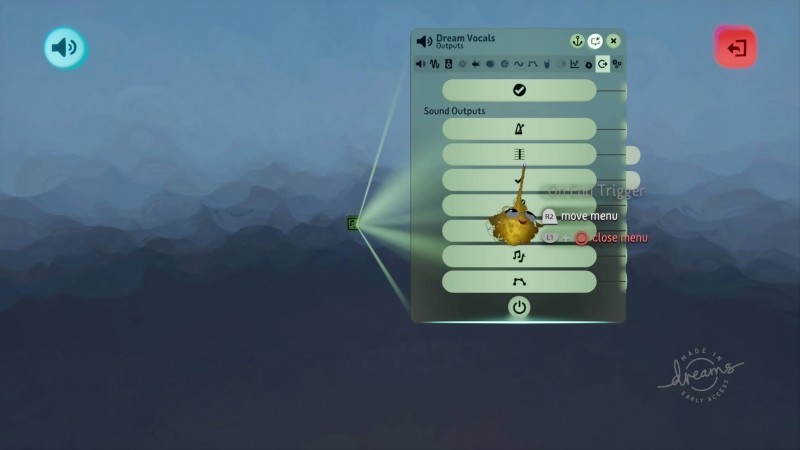
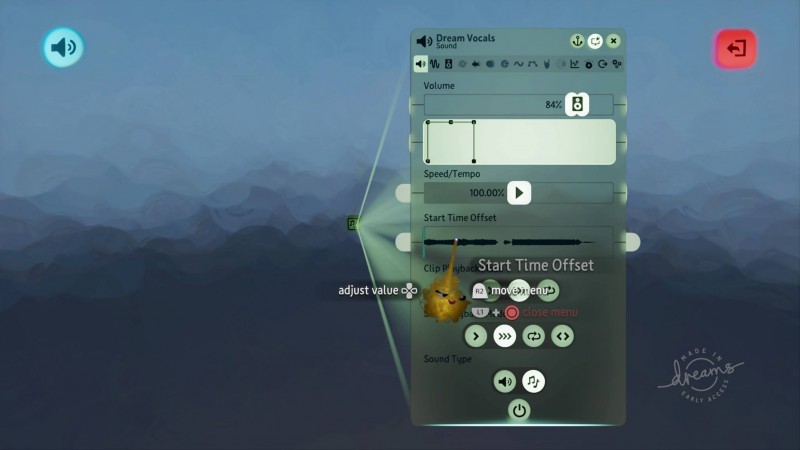
Tempo, pitch, offset, bass, and reverb are just the tip of the iceberg. I could easily lose countless hours (if I had the talent) to customizing the finest details of each instrument and the composition of the song I’m making. Maybe one day in the distant future, that will be me! However, we’ve only got a week here for the purposes of this exercise so for now, I’ll have to make due with this little number.

Day 3: Gizmorama
Dreams has a lot of special things humming under its hood. To me, I think the most miraculous part of the toolset are all the logic options at your disposal. In Dreams, this is your shortcut to programming. All the tools in that toolbar (which include things like triggers, health bar managers, textbox pop ups, teleporters) are visual equivalents to commands in programming languages like Python.
Today, I want show you the versatility of the trigger field. It’s quite possibly my favorite tool I’ve encountered in the creative suite so far. In programming languages, you have something called conditional statements. A conditional statement is a command in a program that executes the following: If [insert condition is met], then [make this action happen]. The trigger field creates a 3D representation of that notion.
In Dreams, if you lay down a trigger field, you can connect it to another tool in the game to create an effect. Here’s a simple example: by tethering a sound track imported or created in your Dreamspace to the trigger field, you can make it so your player character (or an NPC) activates that song when they pass through the field, causing it to play. The customization option to determine fadeout/in for said song and if it keeps playing on loop.
Click here to watch embedded media
Here’s another one. Want an NPC to perform a series of animations? A simple way of doing this by taking control of the NPC, recording you possessing the NPC and making them doing those animations (which you can configure into the character but we’ll get to that later), and then tethering that recording to the field so the NPC will perform that animation when you step into it. Like this:
Click here to watch embedded media
Want another party trick? Check this out. If you want to create a sequence where you’re looking at ongoing events through the lens of a security camera (or just create a cool Uncharted-like transition), you can do that with a trigger field + keyframe combo, like so:
Click here to watch embedded media
There’s a lot of combinations you can do with just the trigger field and the gadgets at your disposal and I can’t wait to continue to tinker with them (as well as the other tools of the trade) well into the night, each new discovery opening up a world of possibilities for creation.
Check back tomorrow as we check out just how hard it is to animate in Dreams.
